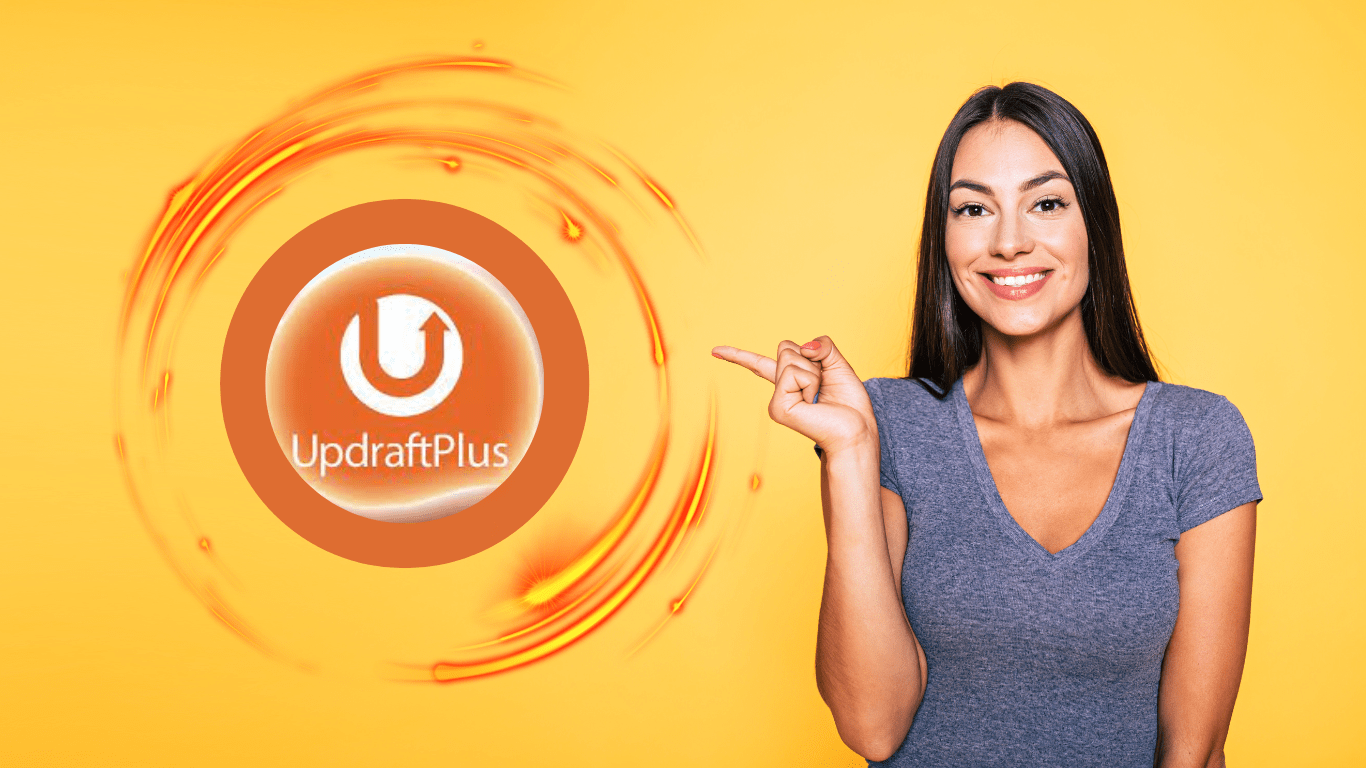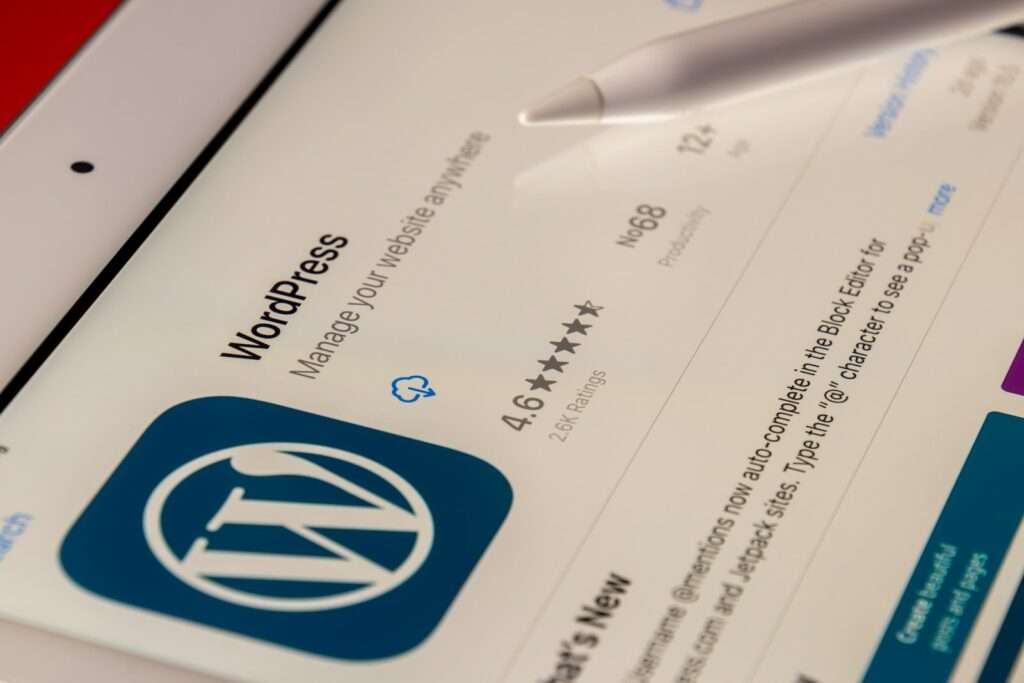With WordPress ruling the CMS platforms for Website design and development for ages, it sure has lots of plugins for security, maintenance, optimization, and various needs for the end-user. However, one rather popular item that most WordPress users always need help with is backup management.
While most web hosts, including CharityHost, always sell routine backups as an add-on to hosting packages, it’s also apparent that a good percentage of users will not want to pay for this necessary and highly subsidized expense. Truth be told, a good backup strategy will save you when the time comes. Since most people would rather they found out the hard way, the time will come.
The purpose of this post is to let you know the best way to configure Updraftplus plugin for free automatic WordPress backups.
We know that there are a couple of plugins that do well at keeping your backup, but we highly recommend using Updraft plus simply because it will automate the process and make it easier for you to recover your backup files.
Installing UpdraftPlus
– Log in to your WordPress dashboard
– Select Plugins > Add New
– Type UpdraftPlus in the search bar
– Once results load, select and install the item that reads UpdraftPlus WordPress Backup Plugin. Please make sure that the item selected reads By UpdraftePlus.com and as of the time of this writeup, the plugin has over 3 million installs.
– Click on Install Now
– Once the installation is complete, the button changes to Activate. Click the Activate Button.
Installing Updraft plus is now done and you are ready to start using this amazing backup plugin.
Configuring UpdraftPlus
– Select UpdraftPlus > Backup/Restore at the top of your screen while in the WordPress dashboard
– Check to see that it has not been previously configured to take backups
– Select Settings Tab
– Ensure the settings are as shown in Configuration Settings II
– Scroll down and hit Save Changes
– A notification will appear asking you to link your Google Account
– Follow the Prompt to link your Google Account
Please note that once you have linked your Google Account to your free UpdraftPlus plugin, you will be able to backup just one website per Google Account.
You can now go to the Backup / Restore Page to initiate a manual backup or do nothing and wait for automatic backup to initiate on its own. However, I recommend doing a manual backup.